Widgets Import/Export
Navigation:
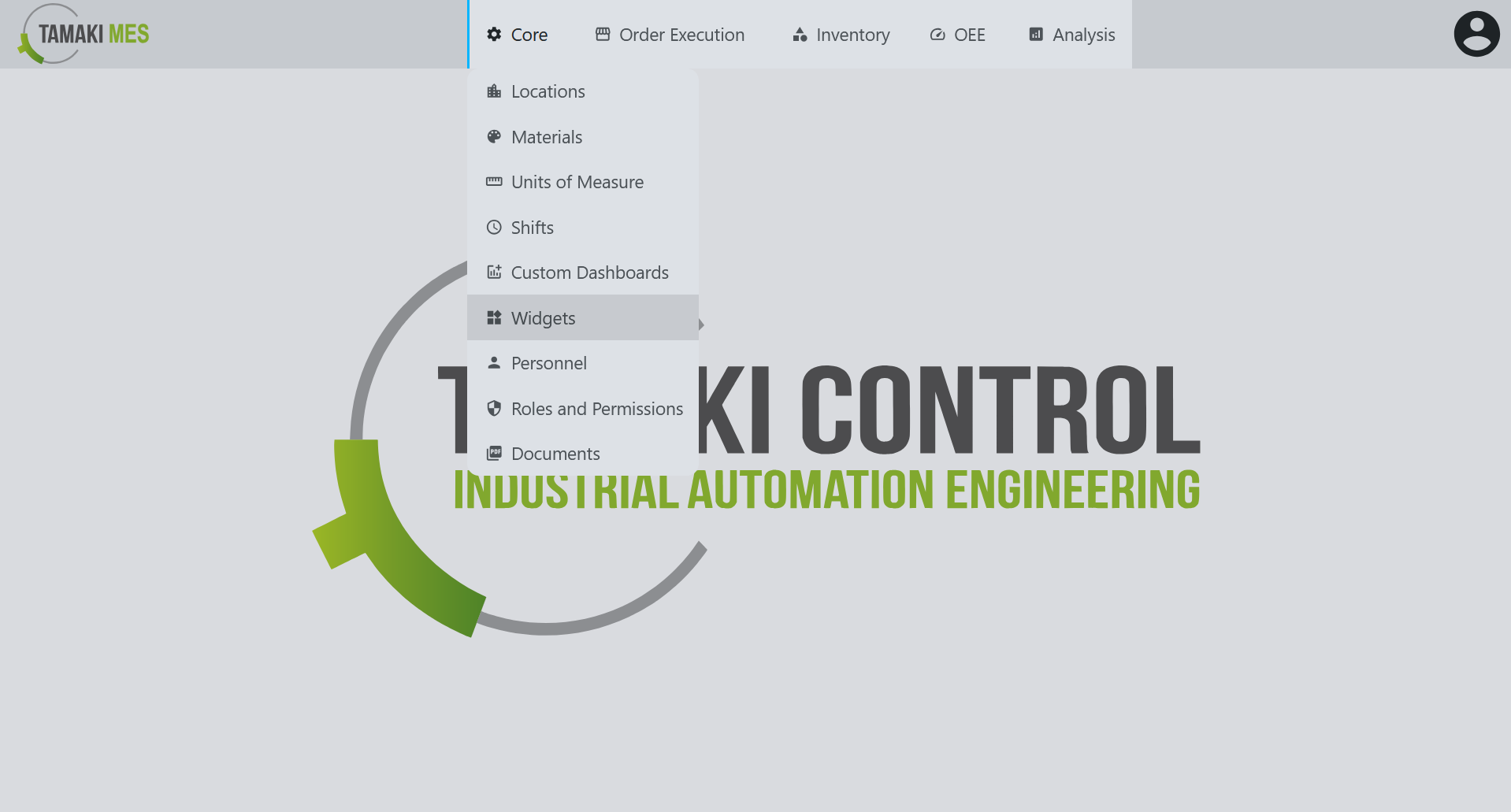
Importing Widgets
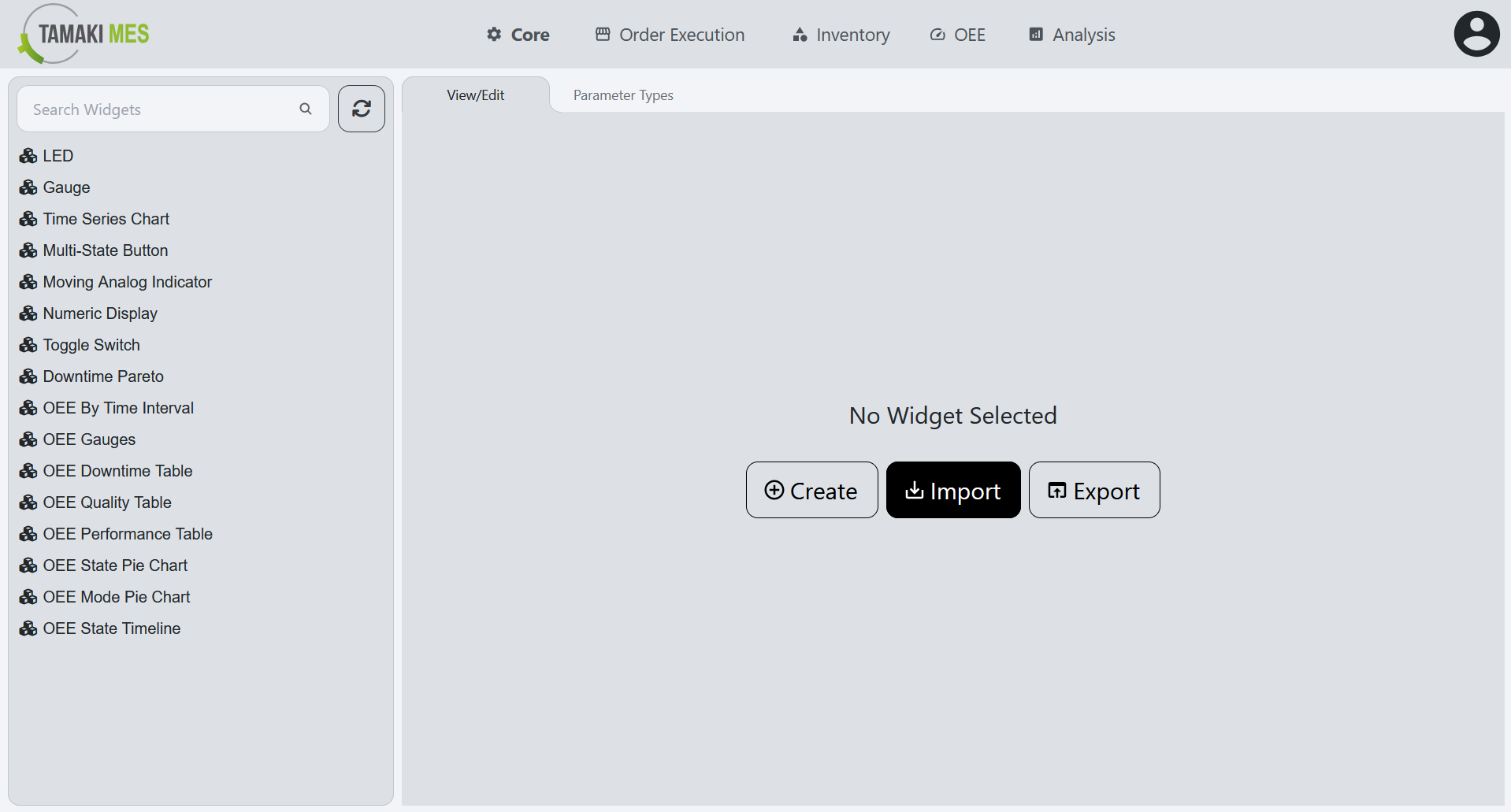
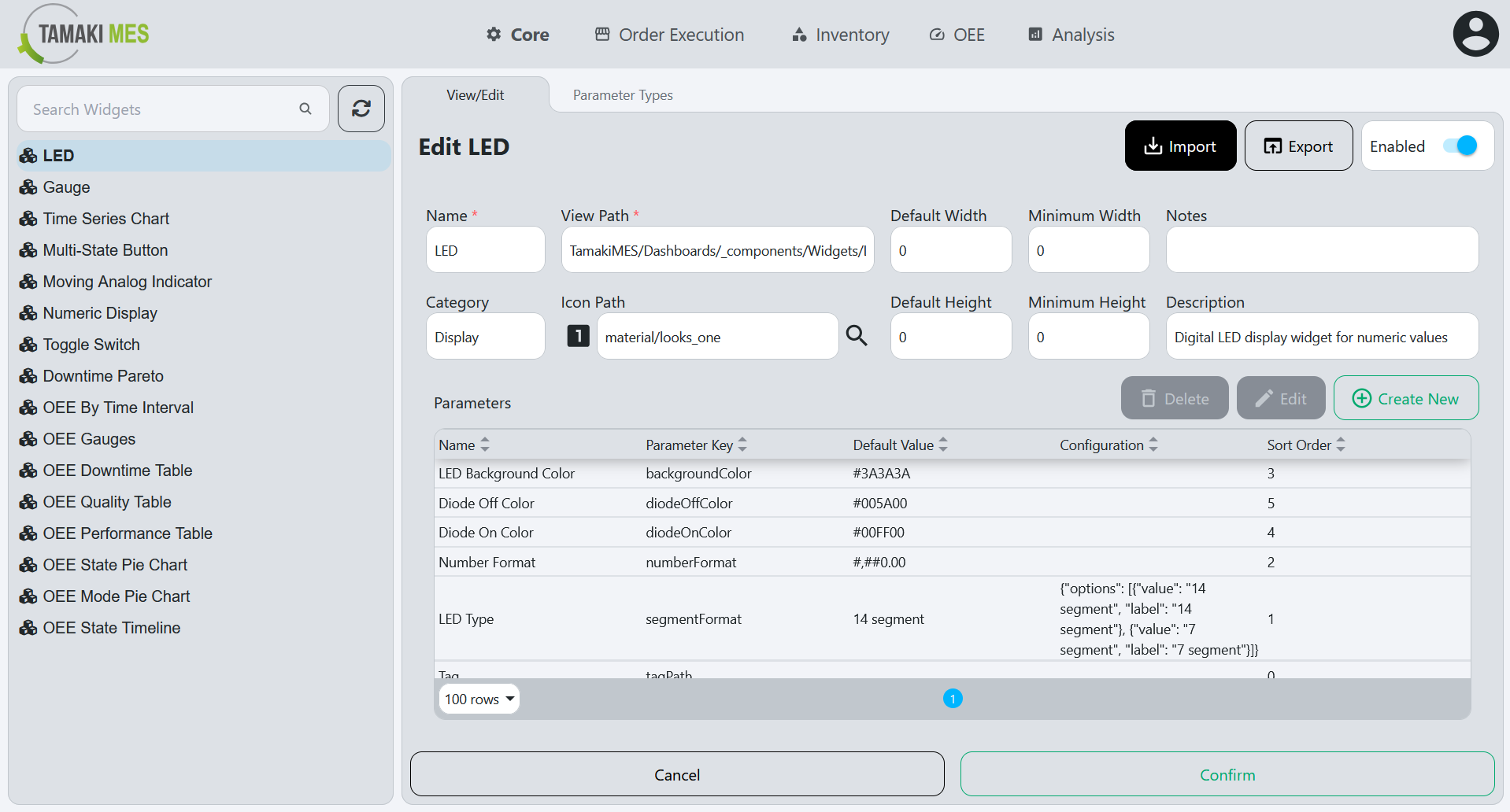
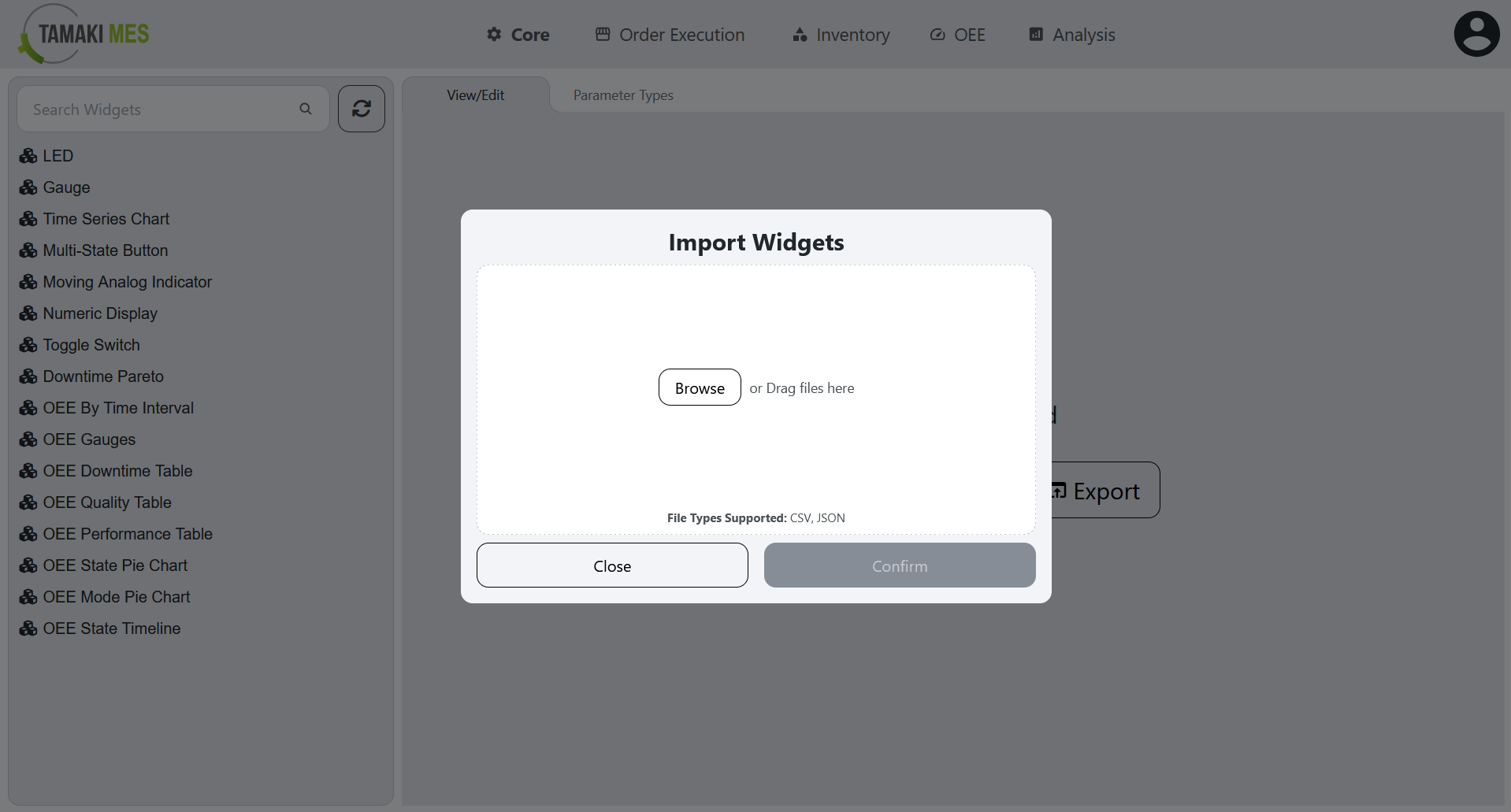
How to use:
-
To import widgets, press the import button and add a CSV or JSON file to the file upload field. Then press the confirm button.
-
It is recommended to export at least one pre-existing widget to CSV to ensure the correct format of the CSV file.
Import Behavior:
- When importing, the system checks whether a widget already exists given the widget name. If no match is found, it then checks by ID. If a match is found, the existing widget is modified, otherwise a new widget is created.
Exporting Widgets
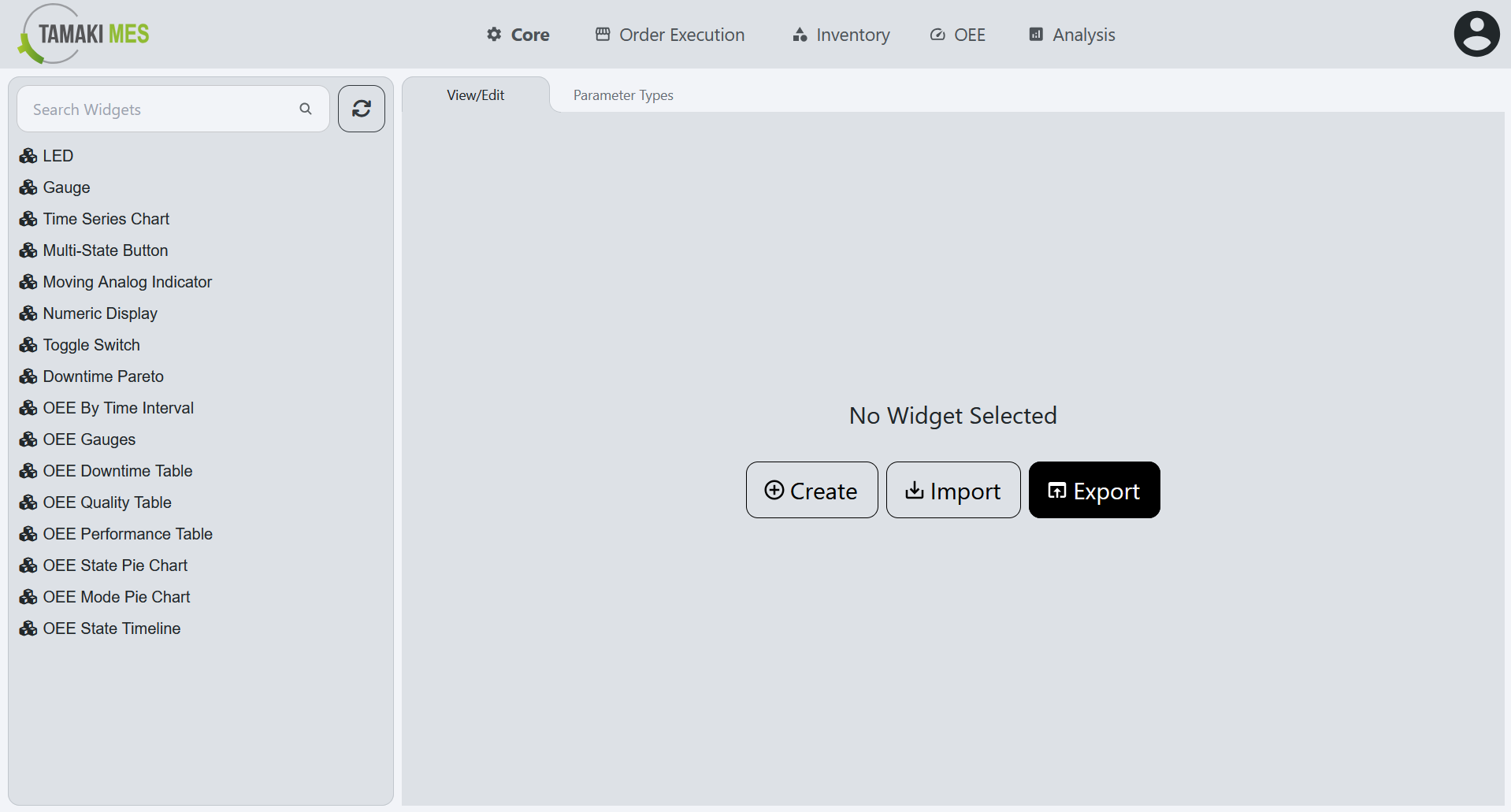
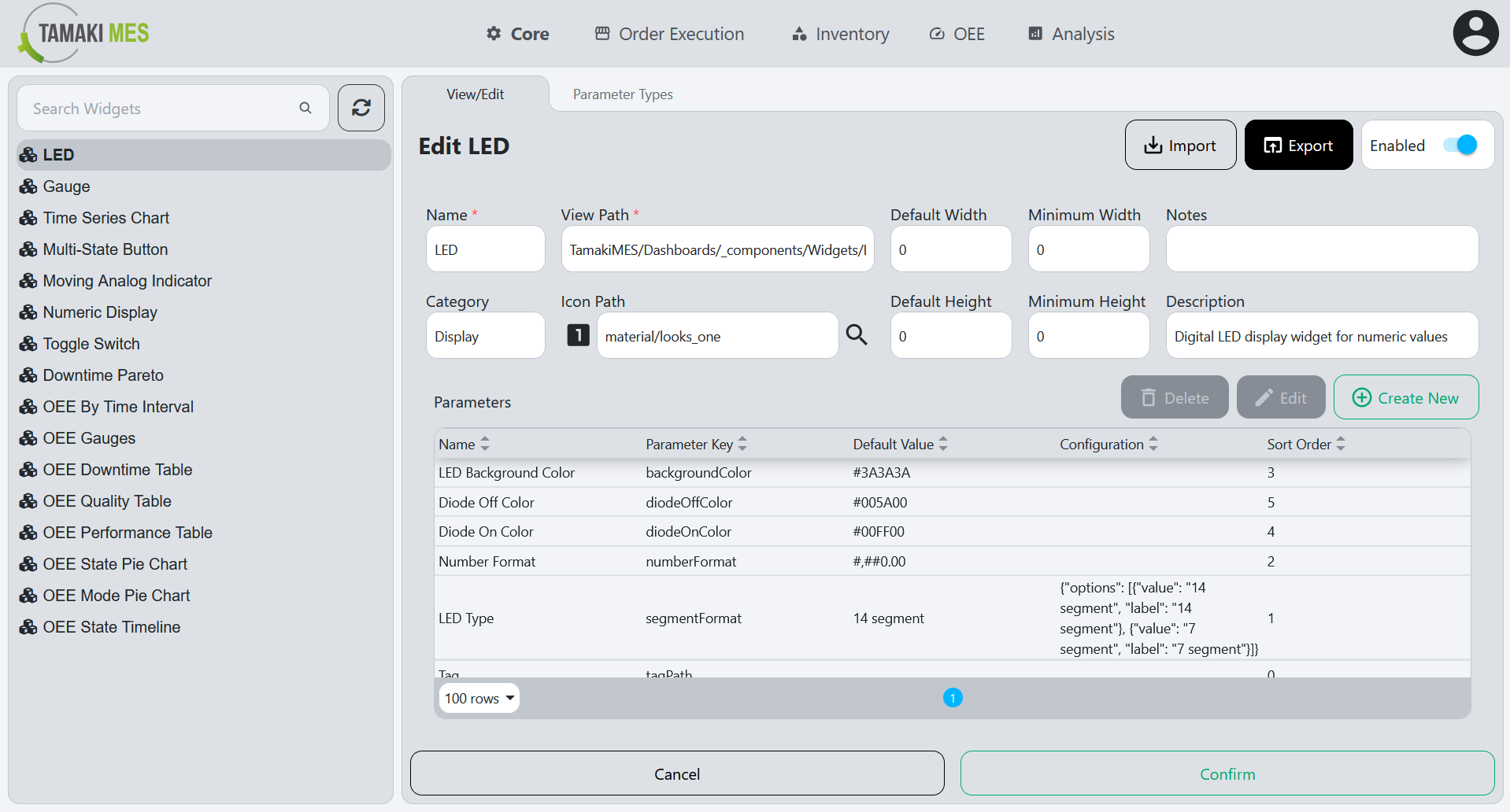
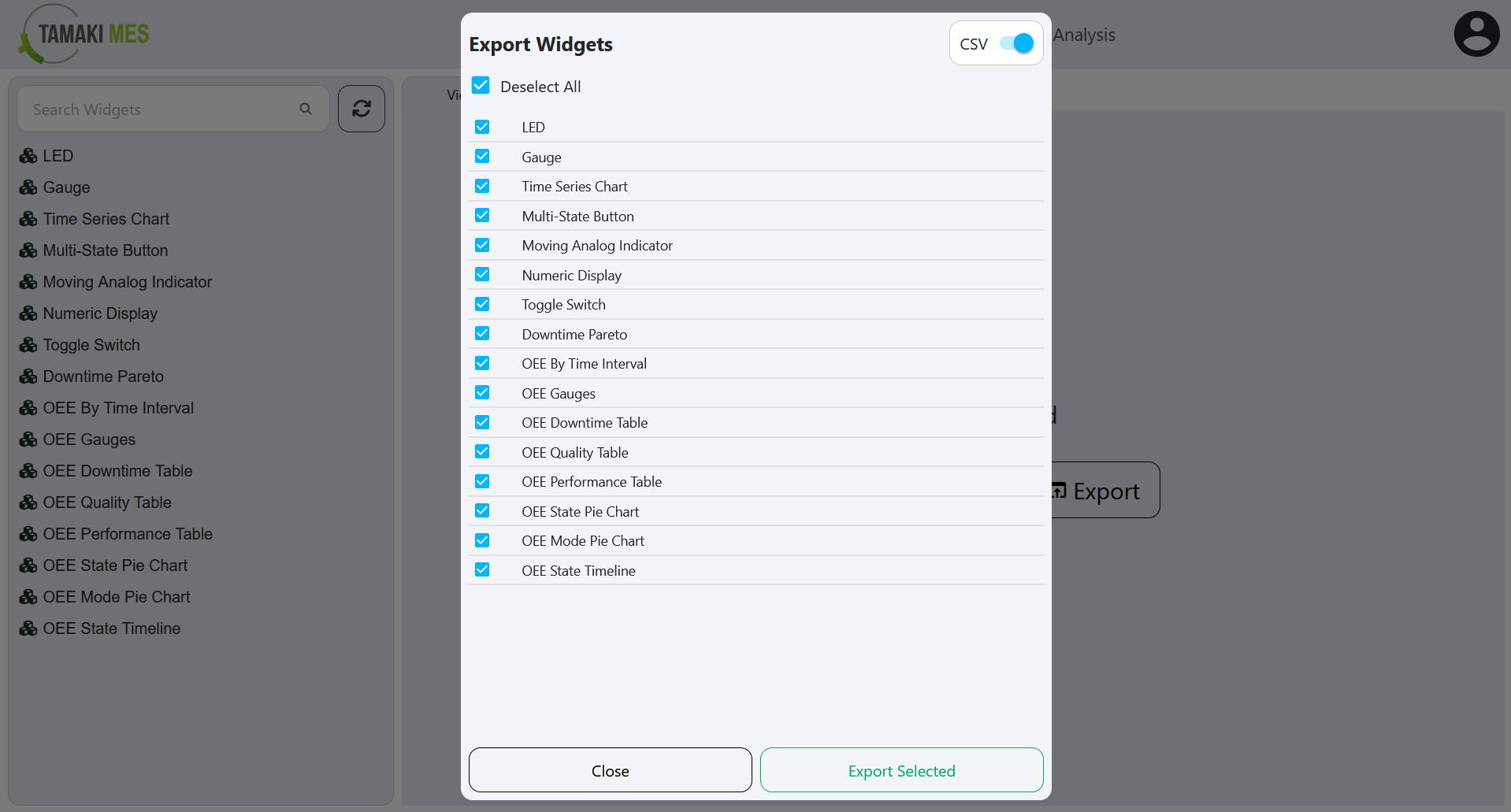
How to use:
- To export widgets, press the export button and select the widgets you'd wish to export. Then press the export selected button.