Locations Import/Export
Navigation:
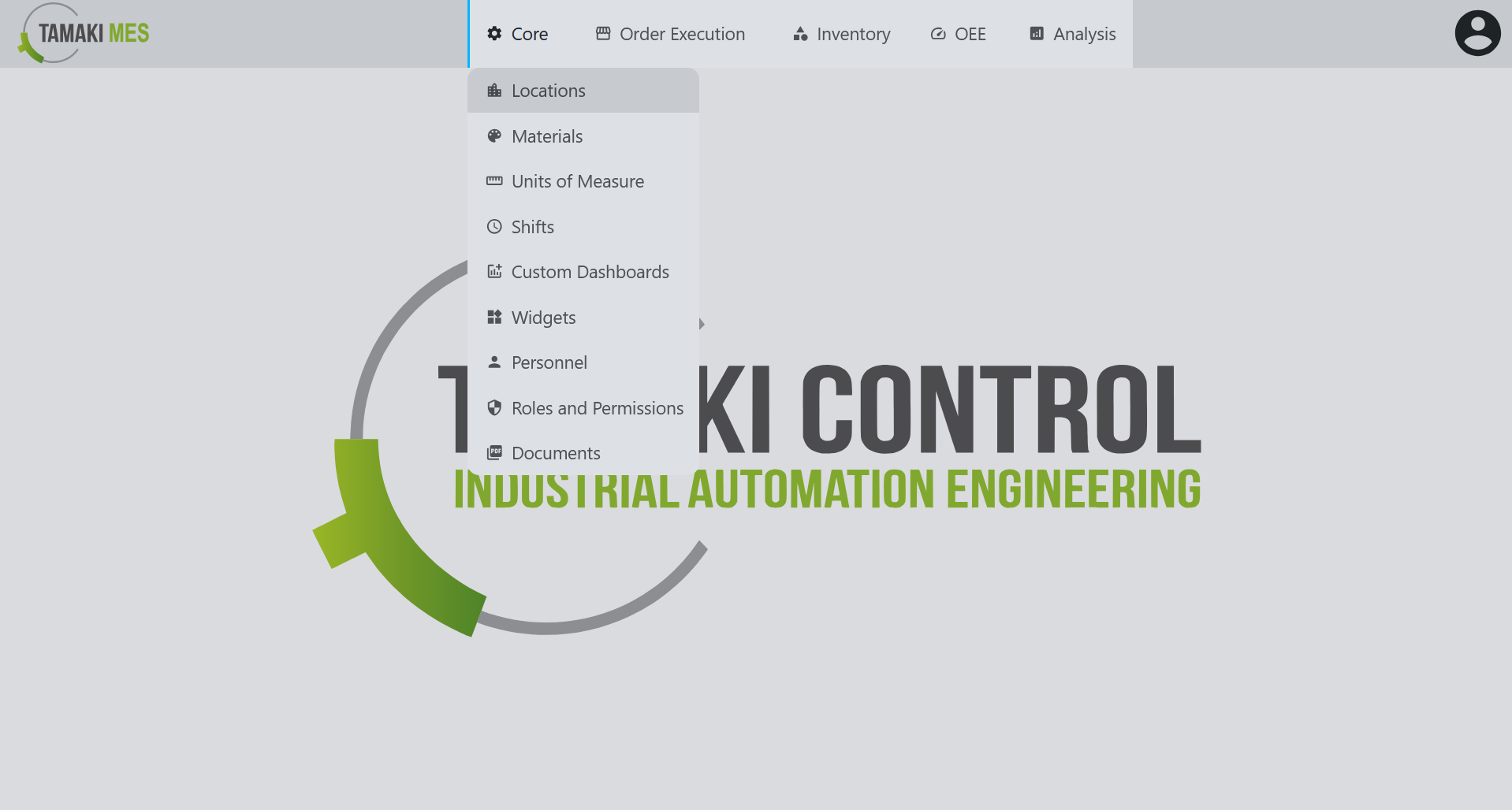
Importing Locations
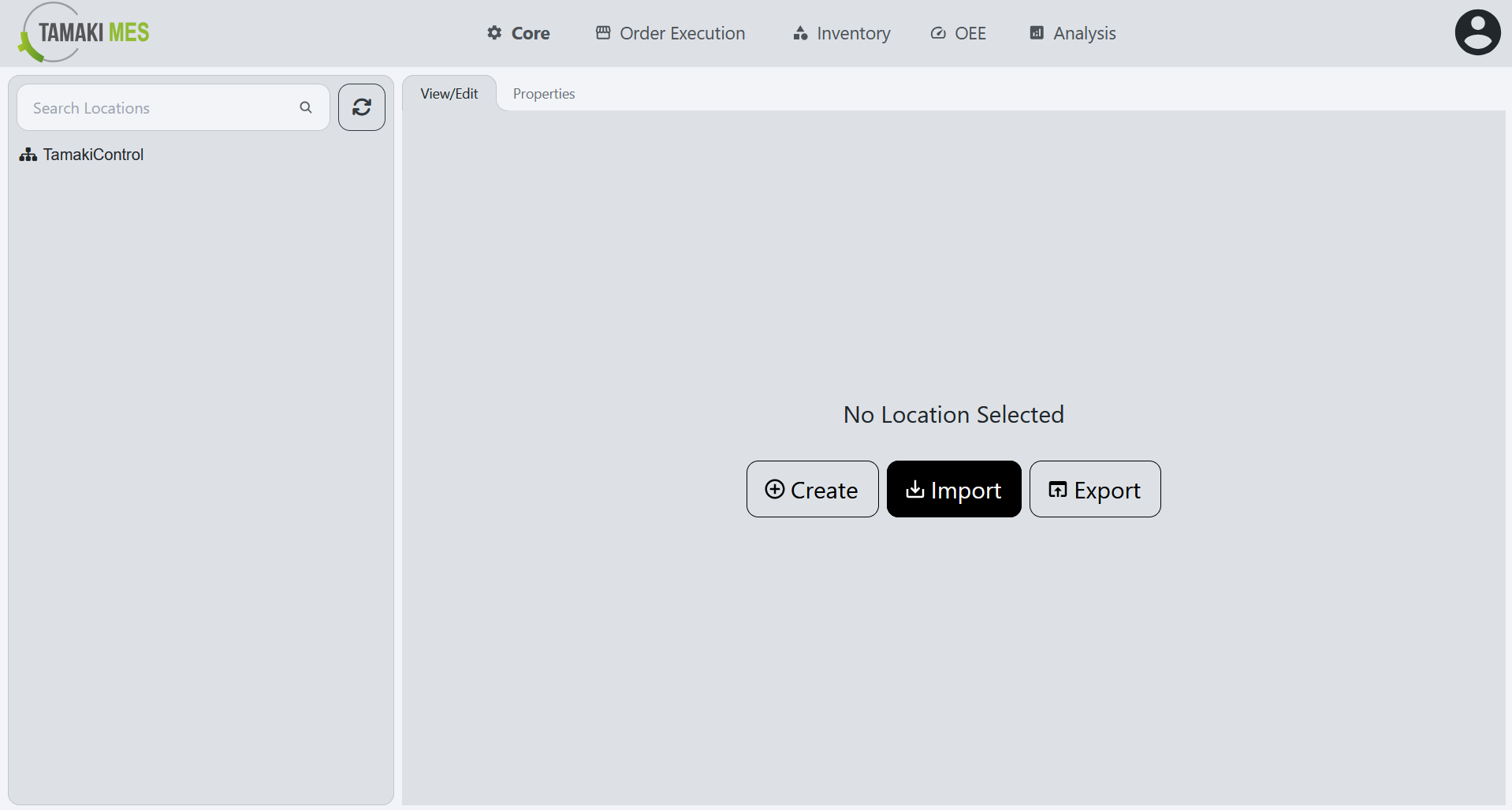
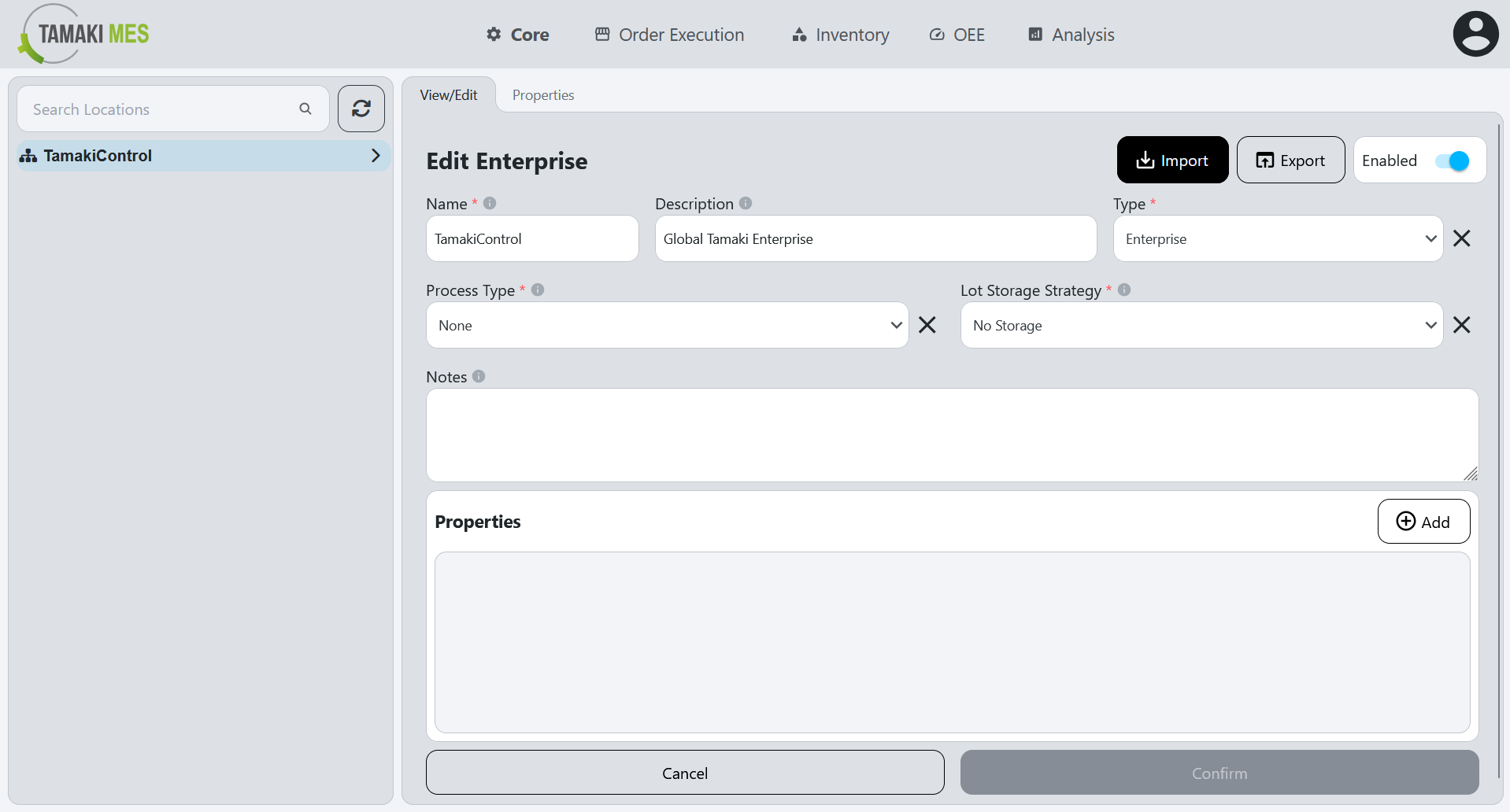
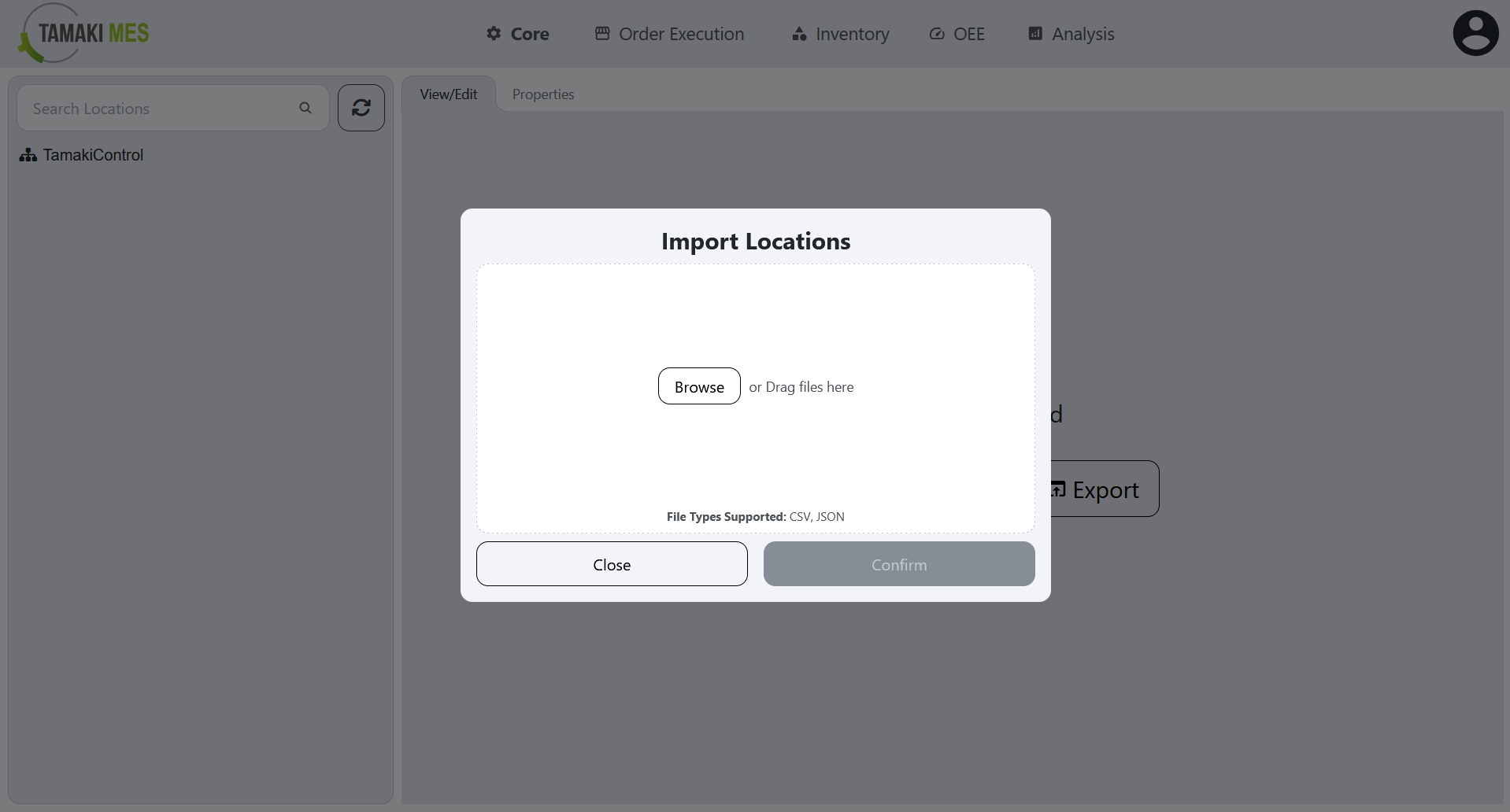
How to use:
-
To import locations, press the import button and add a CSV or JSON file to the file upload field. Then press the confirm button.
-
It is recommended to export at least one pre-existing location to CSV to ensure the correct format of the CSV file.
Import Behavior:
- When importing, the system checks whether a location already exists by path. If a match is found, the existing location is modified, otherwise a new location is created.
Exporting Locations
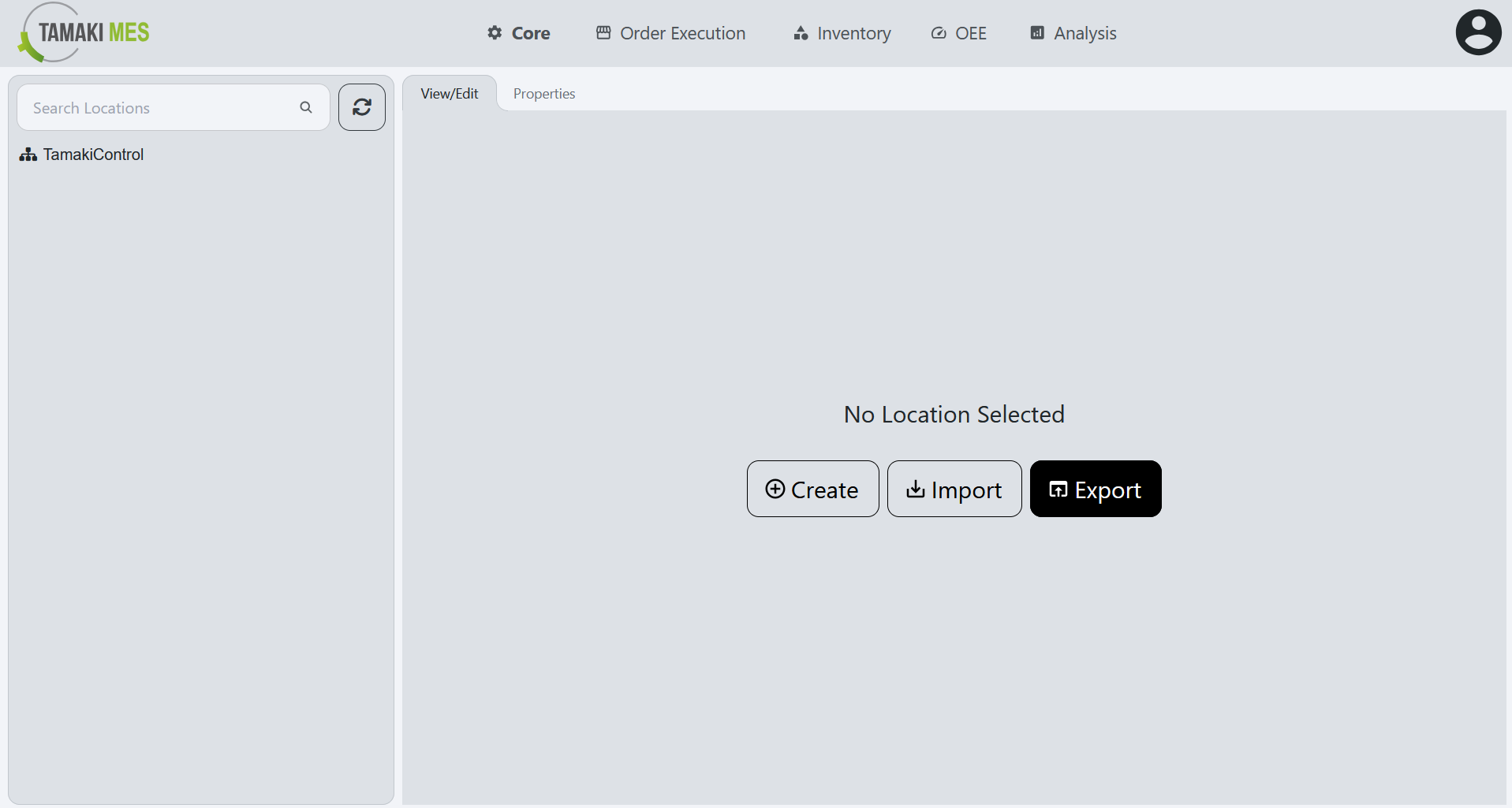
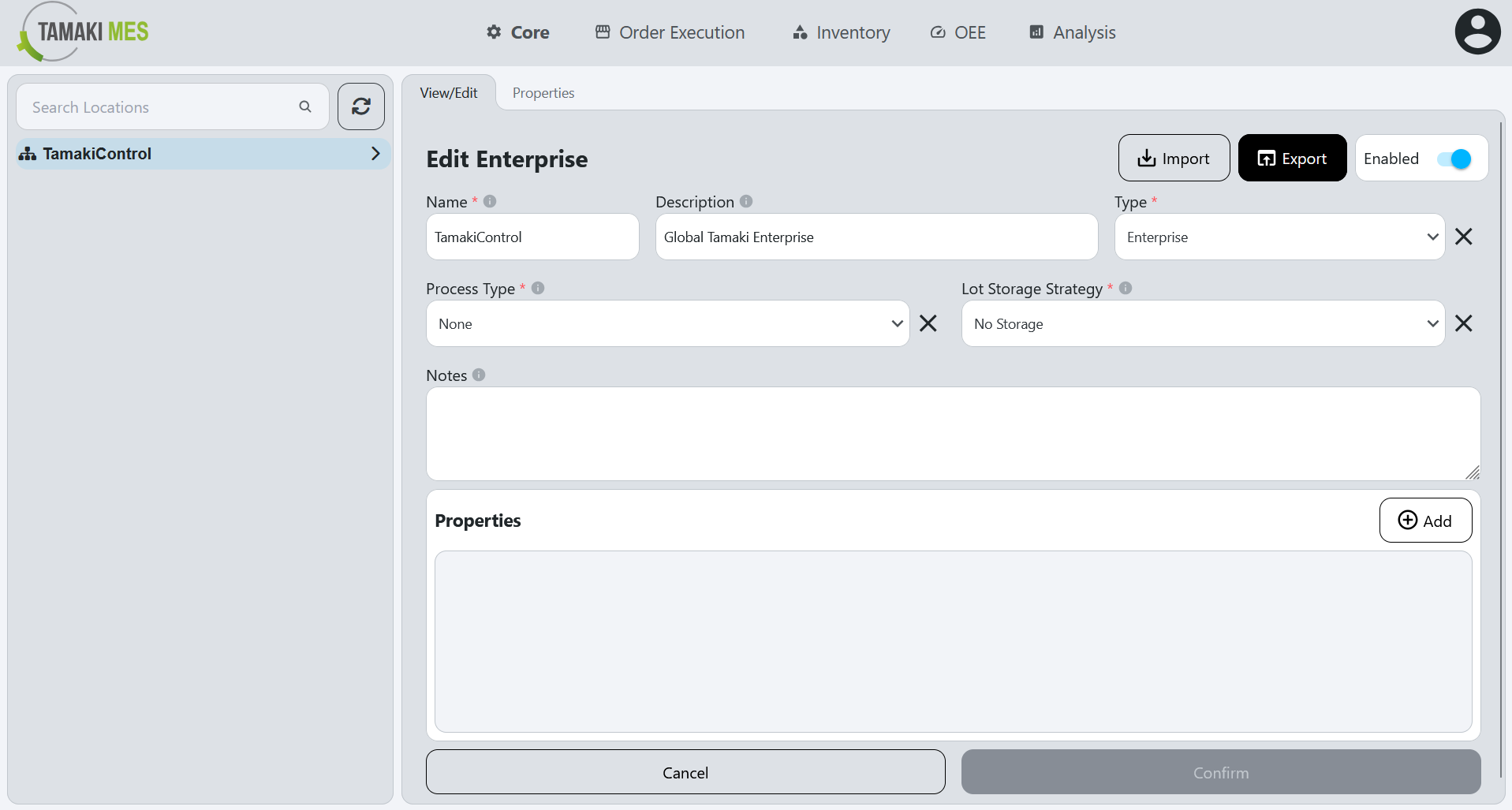
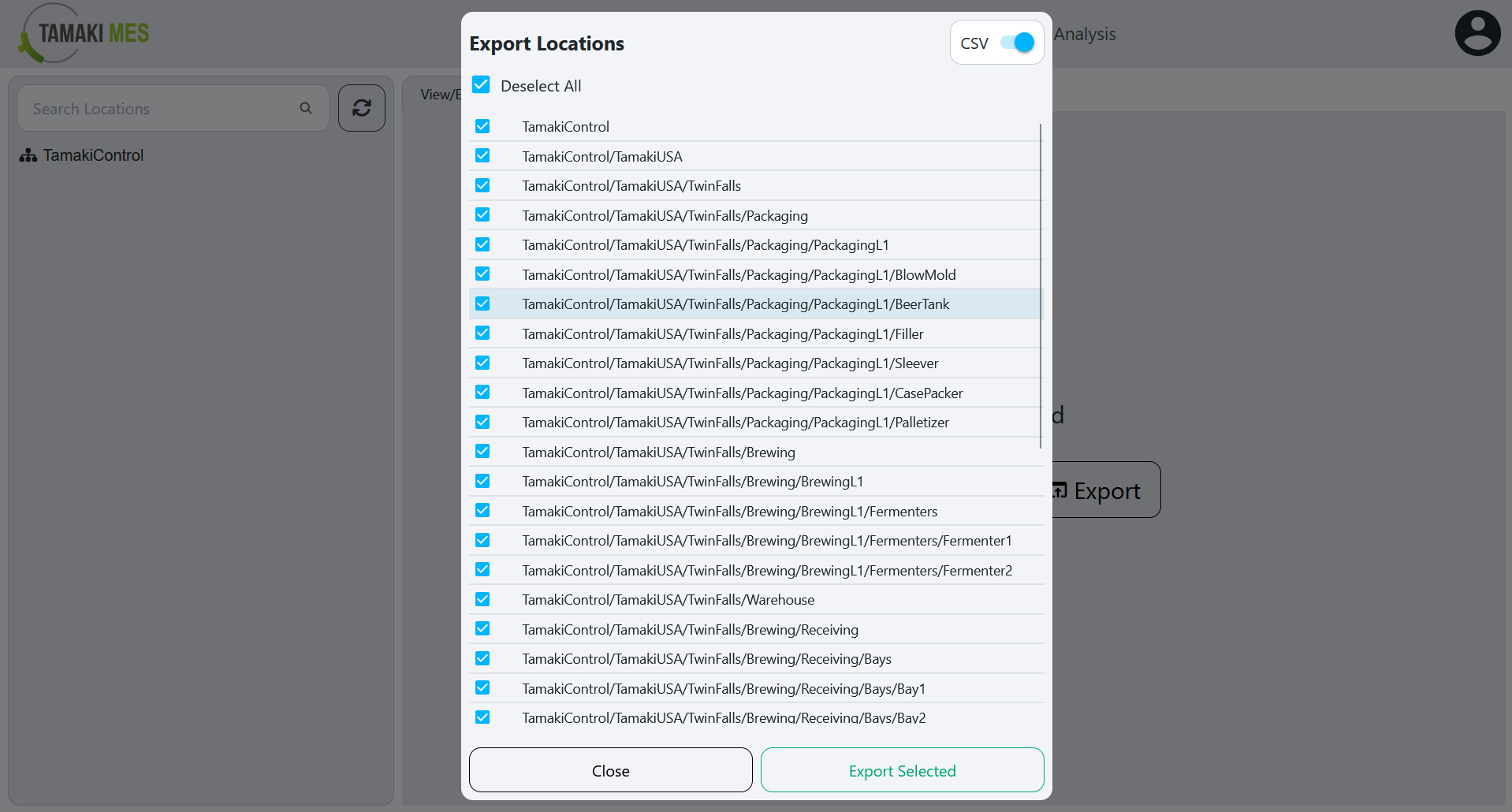
How to use:
- To export locations, press the export button and select the locations you'd wish to export. Then press the export selected button.