Units of Measure Import/Export
Units of Measure Configuration
Navigation:
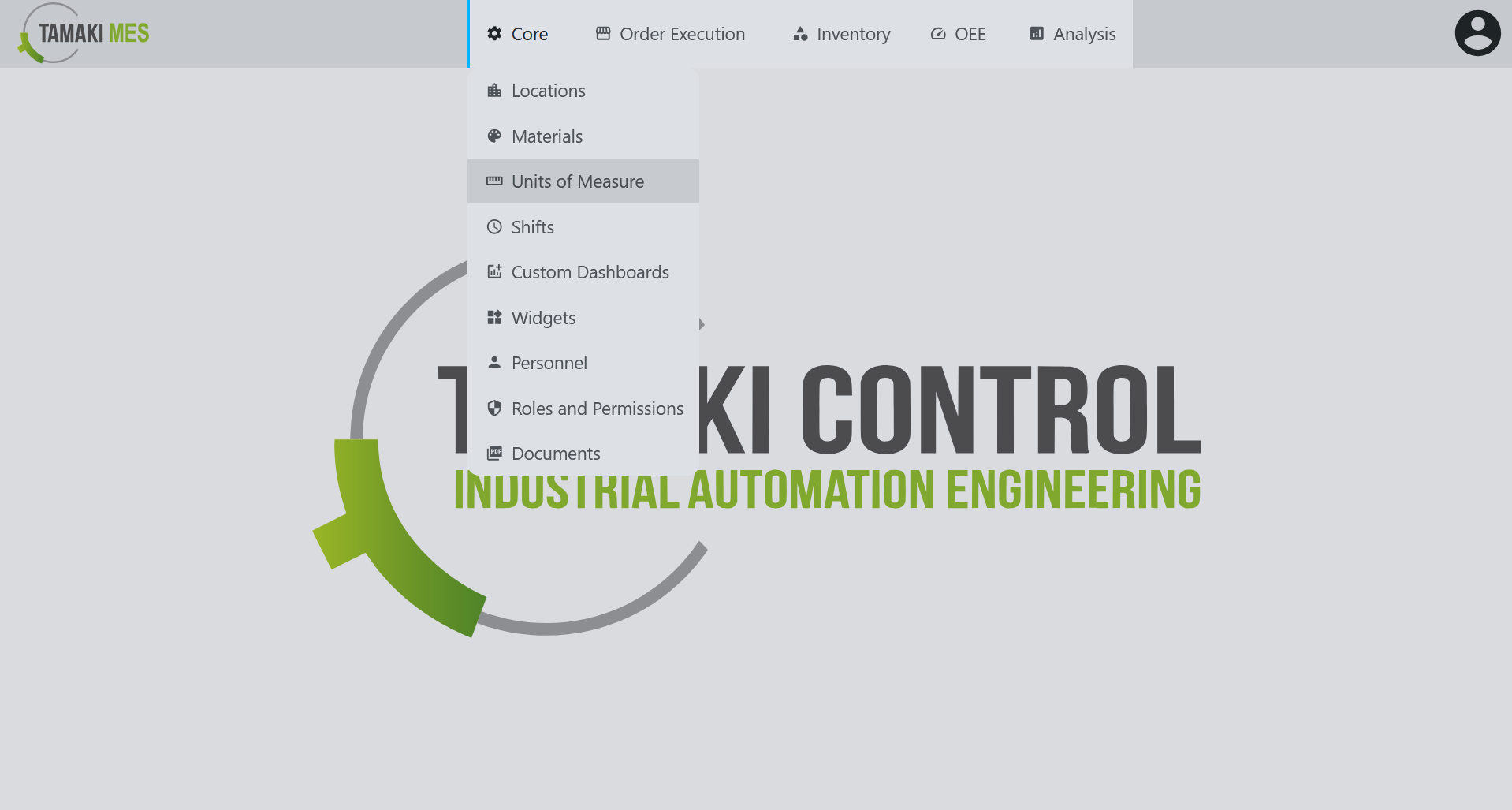
Importing UoM Configuration
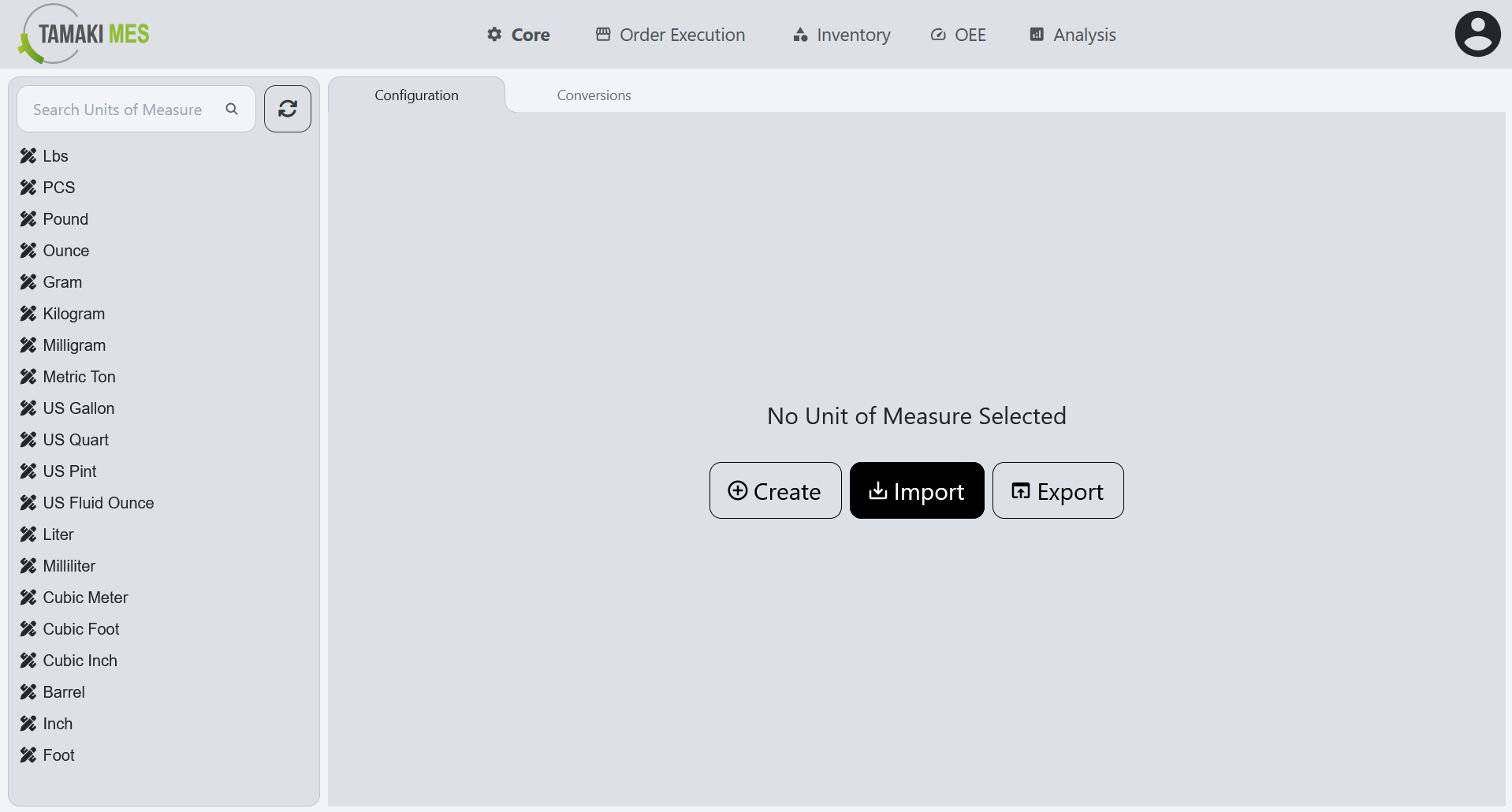
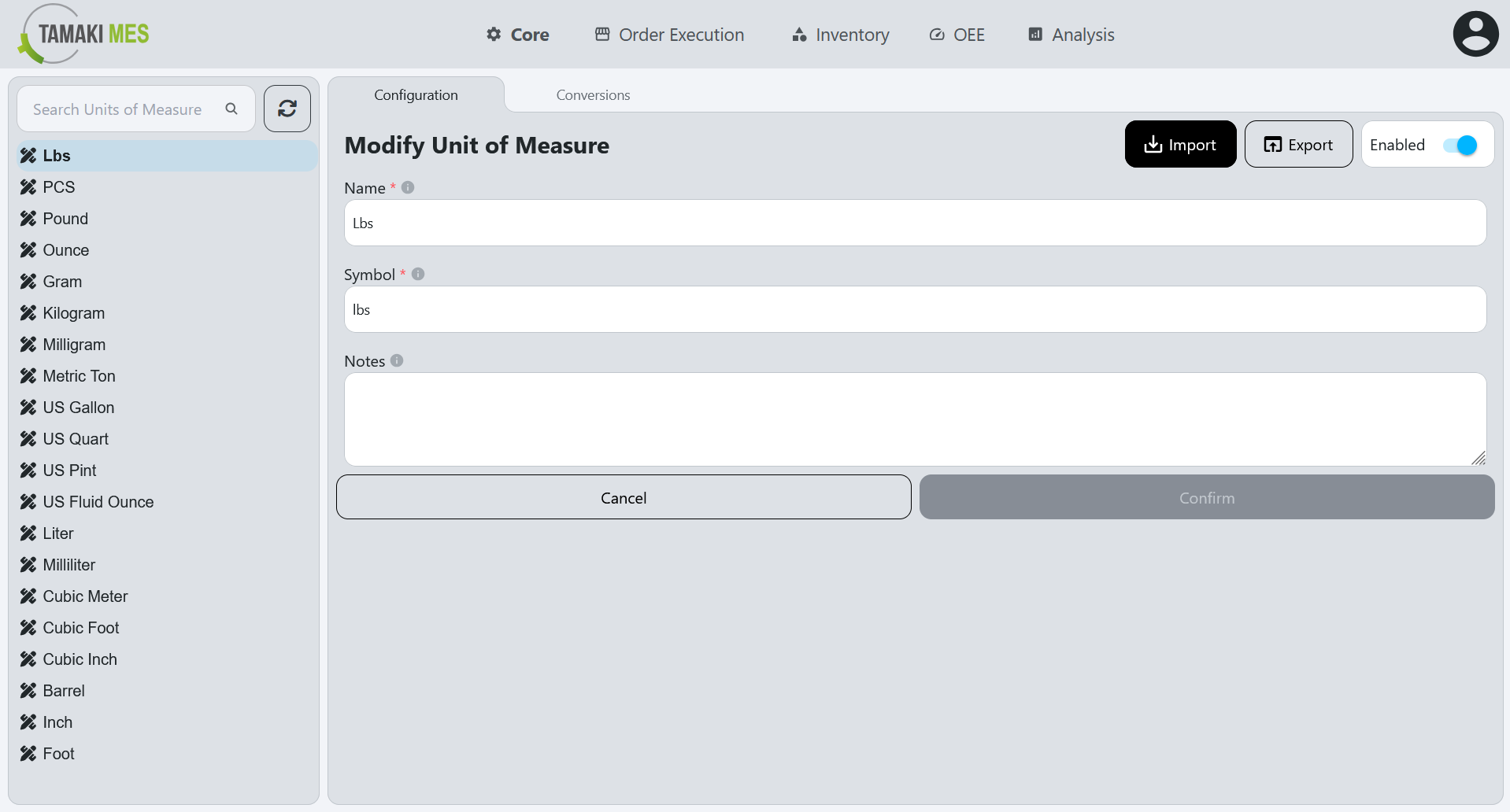
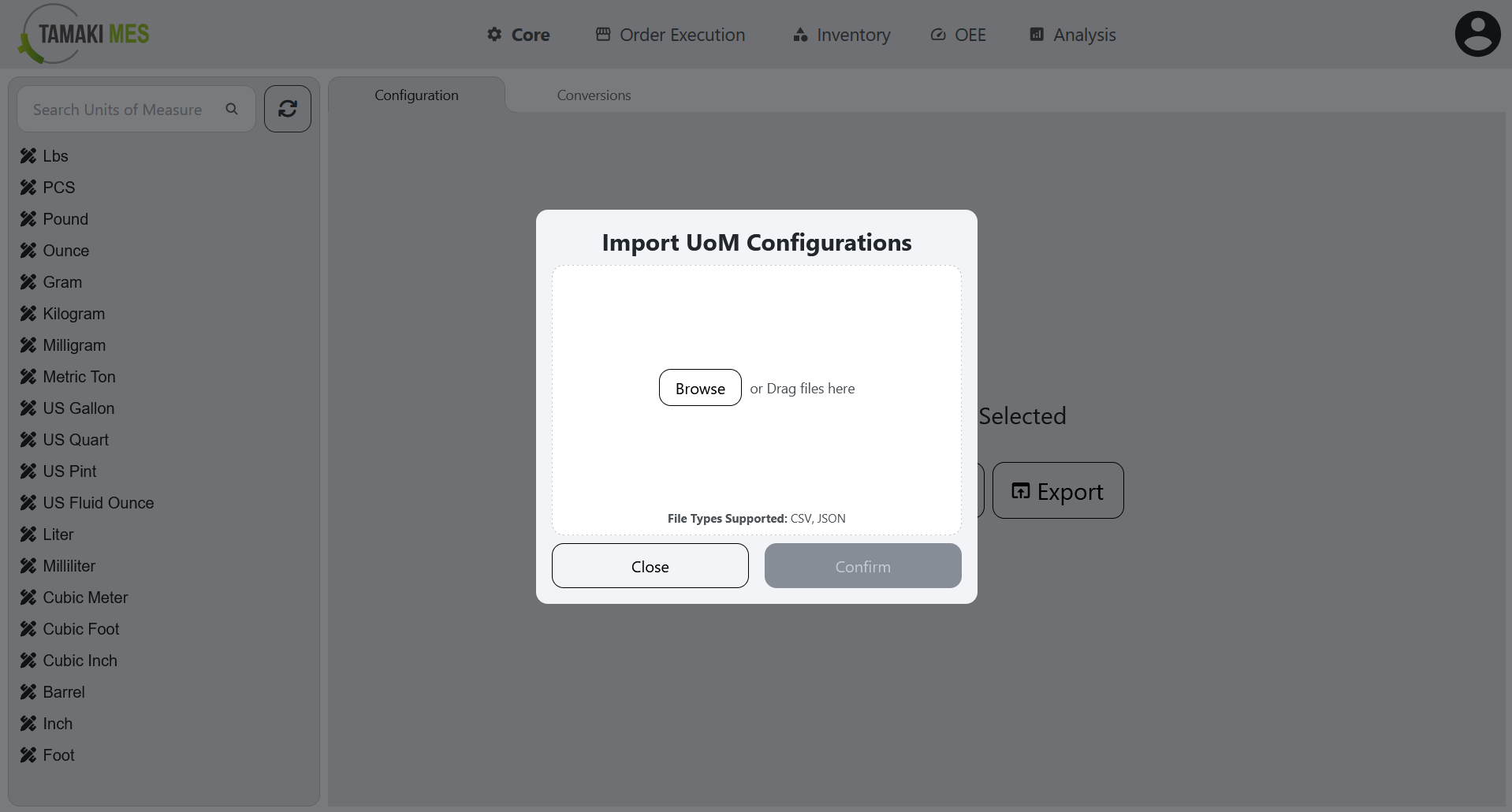
How to use:
-
To import UoM configurations, press the import button and add a CSV or JSON file to the file upload field. Then press the confirm button.
-
It is recommended to export at least one pre-existing UoM configuration to CSV to ensure the correct format of the CSV file.
Import Behavior:
- When importing, the system checks whether a UoM configuration already exists by name. If a match is found, the existing UoM configuration is modified, otherwise a new UoM configuration is created.
Exporting UoM Configuration
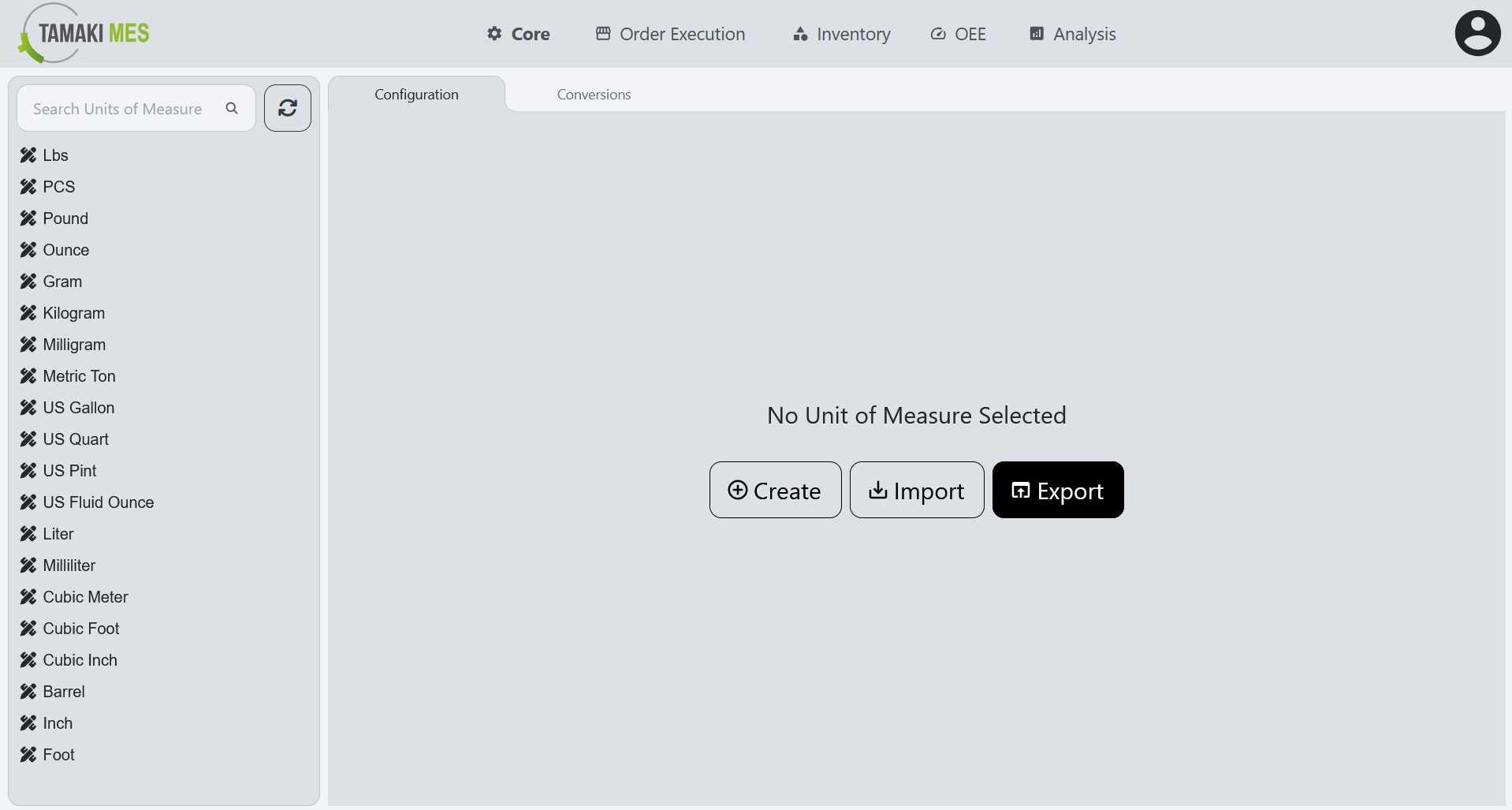
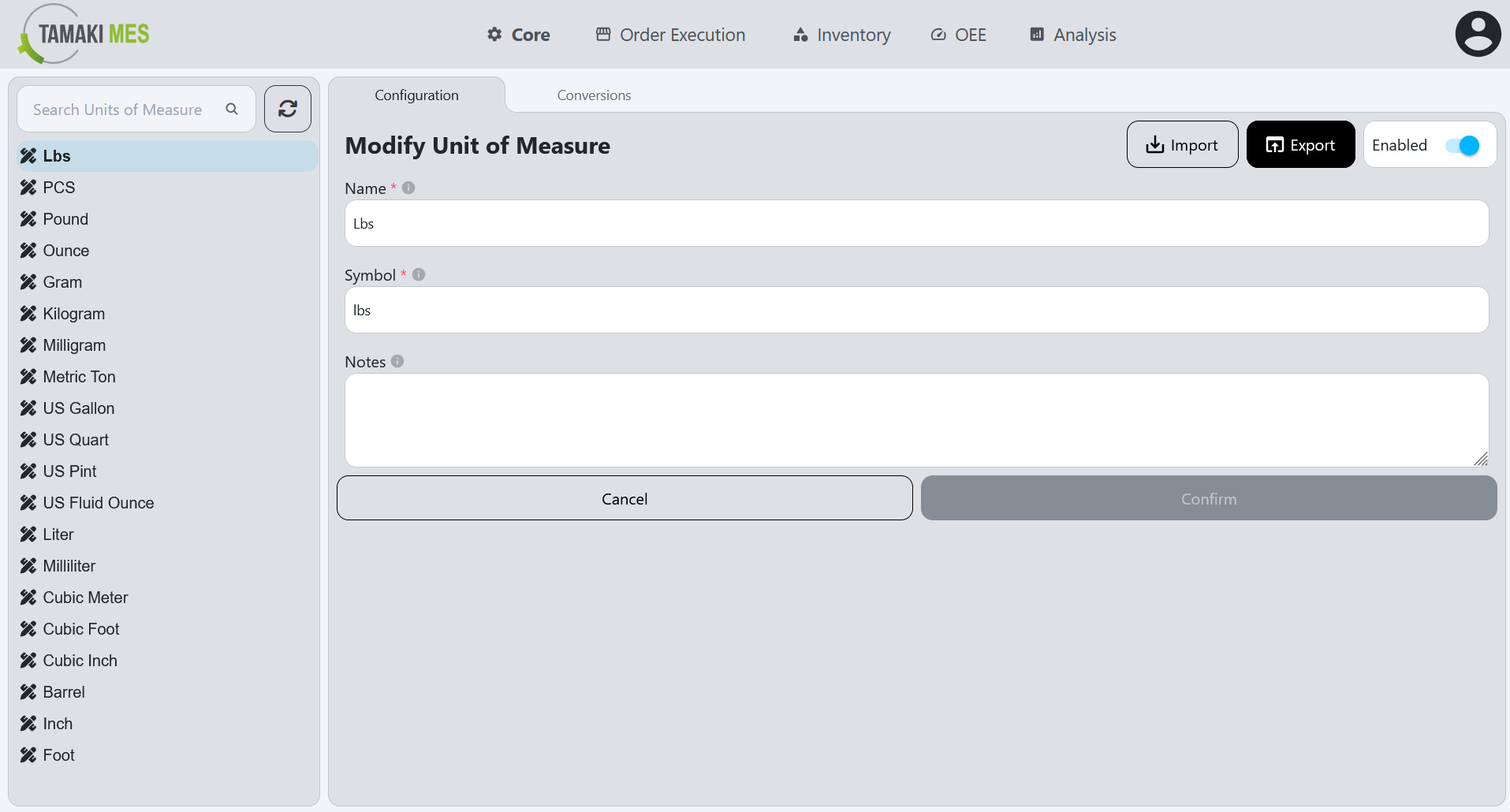
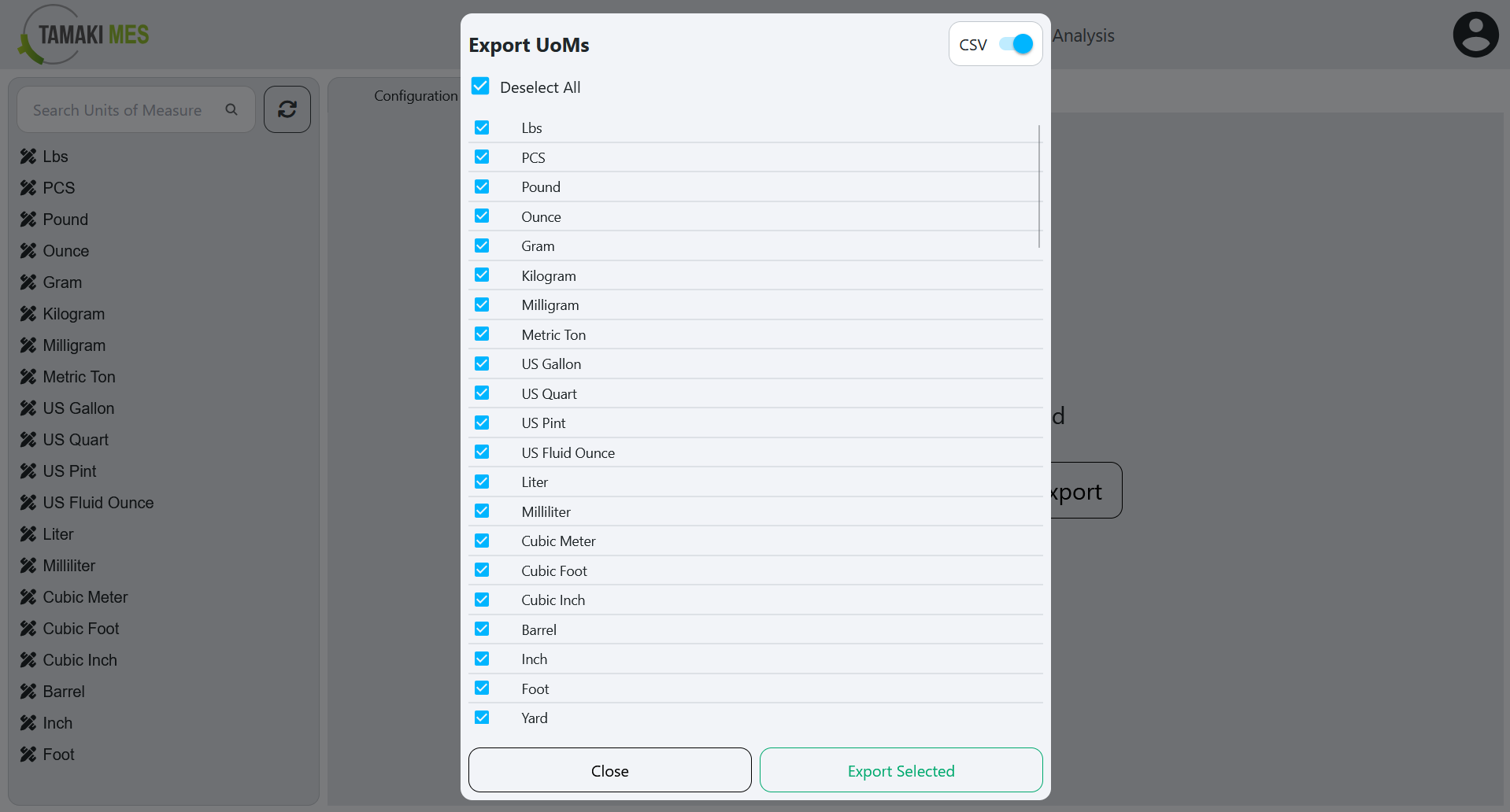
How to use:
- To export UoM configurations, press the export button and select the UoM configurations you'd wish to export. Then press the export selected button.
Units of Measure Conversions
Navigation:
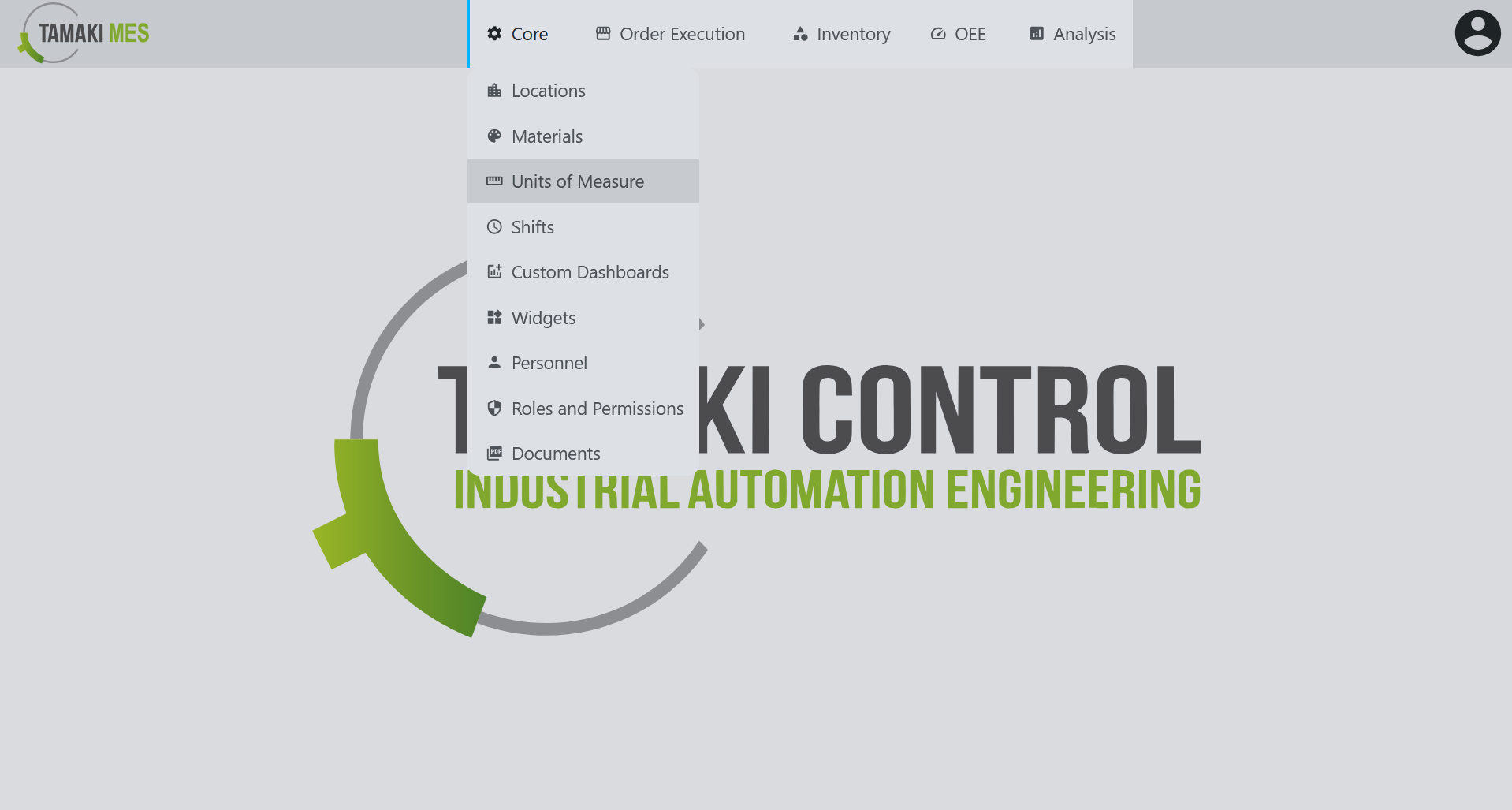
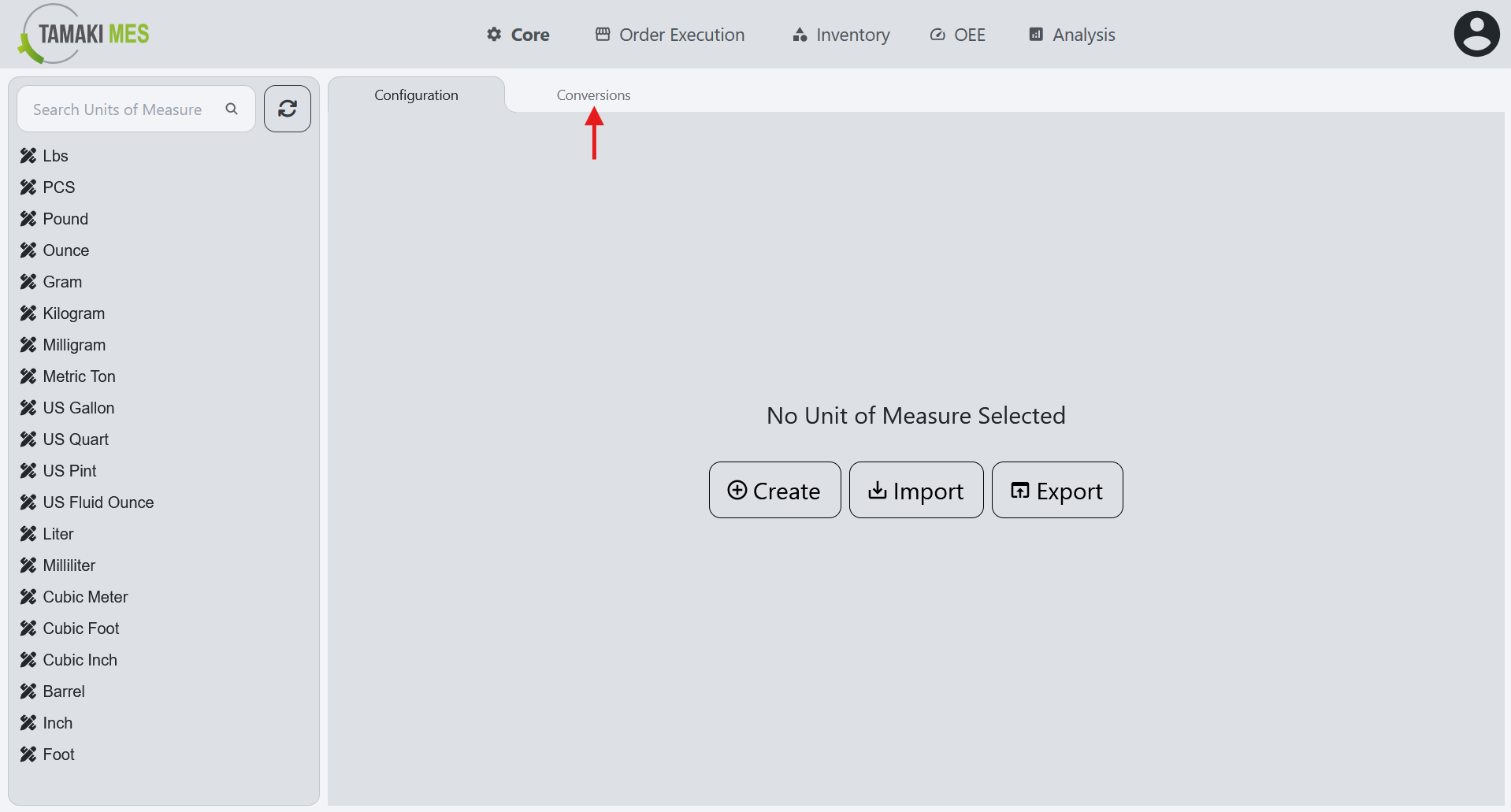
Importing UoM Conversions
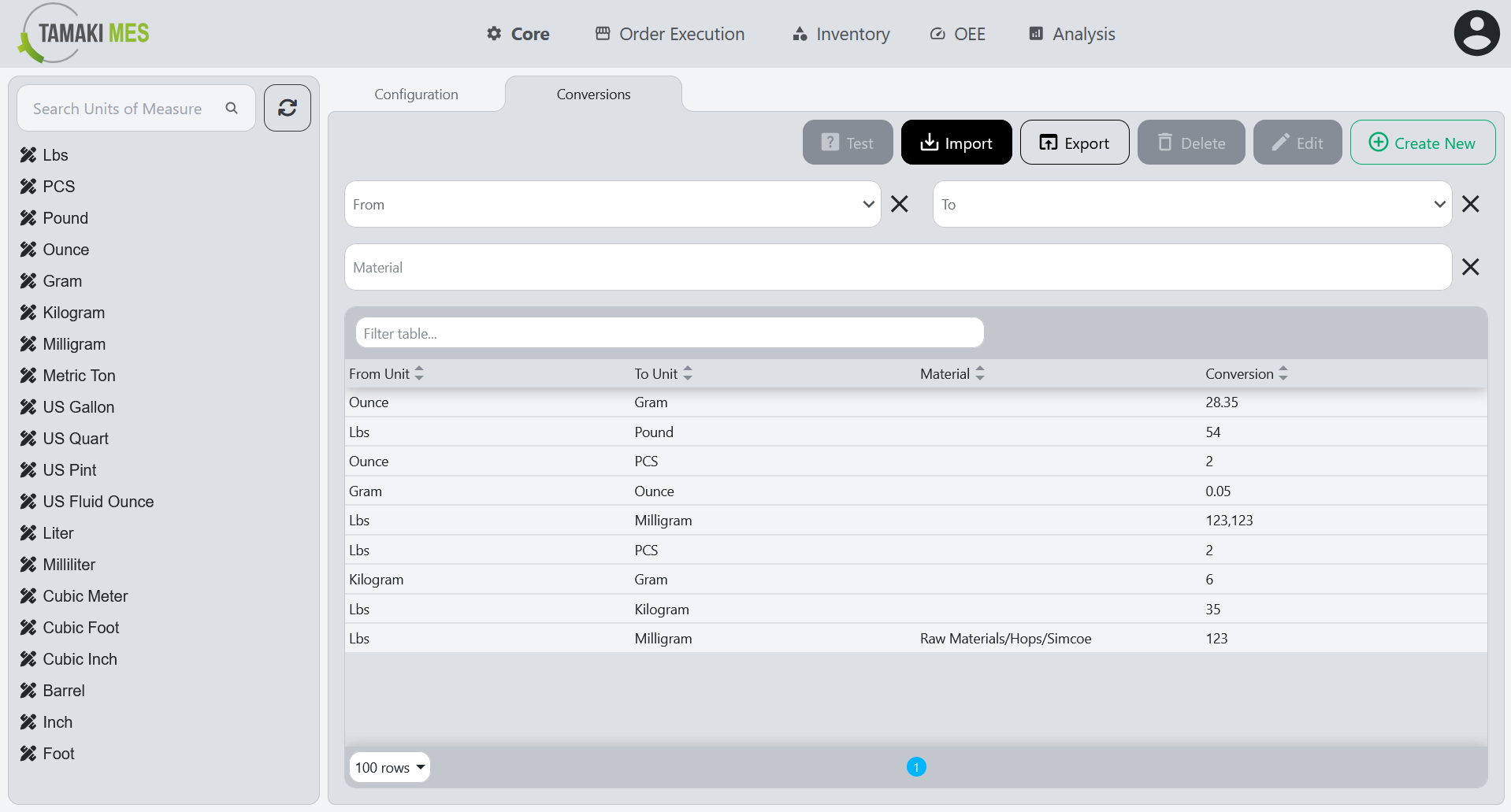
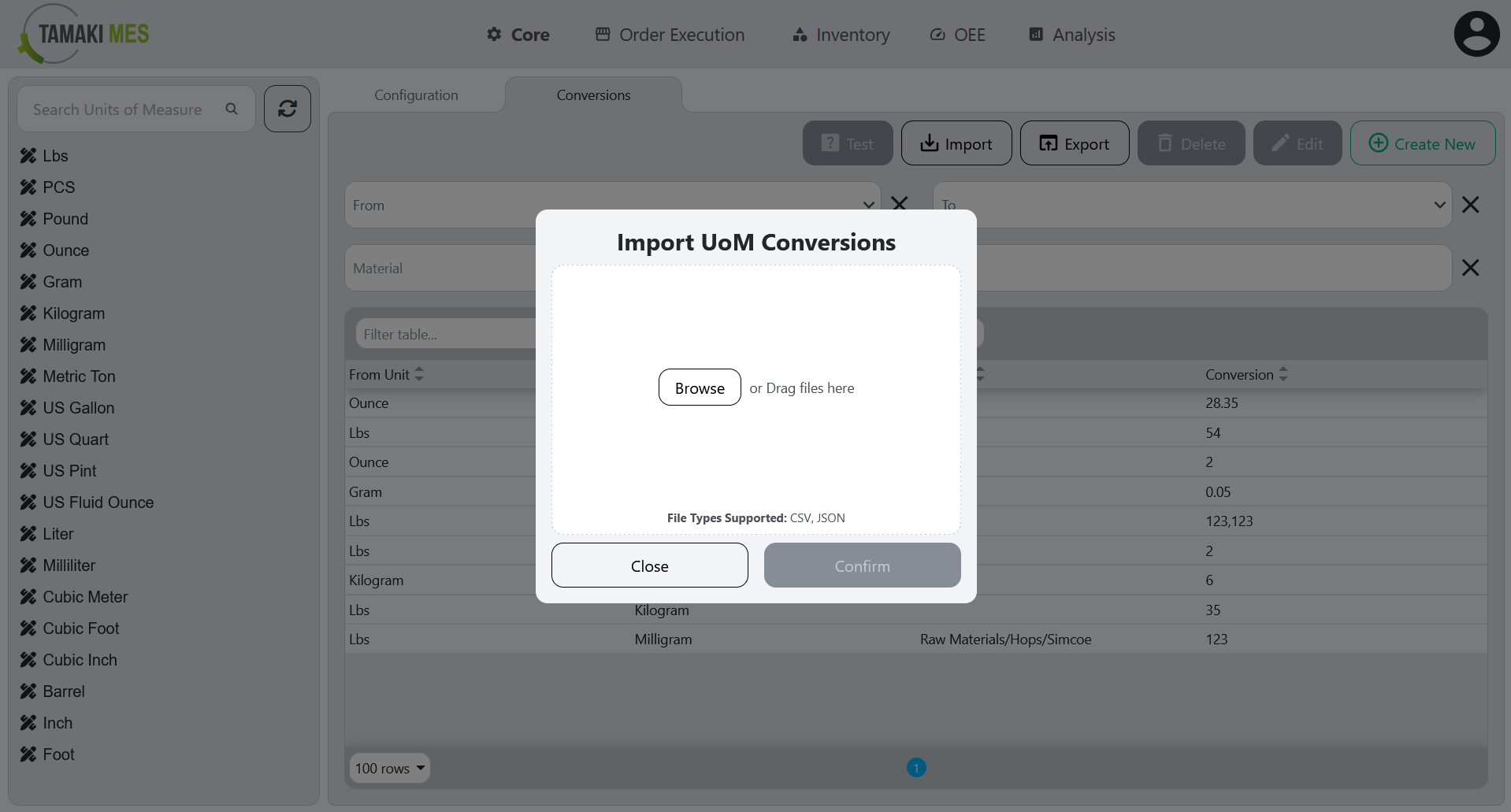
How to use:
-
To import UoM conversions, press the import button and add a CSV or JSON file to the file upload field. Then press the confirm button.
-
It is recommended to export at least one pre-existing UoM conversion to CSV to ensure the correct format of the CSV file.
Import Behavior:
- When importing, the system checks whether a UoM conversion already exists for the given material, “from” UoM, and “to” UoM. If a match is found, the existing UoM conversion is modified, otherwise a new UoM conversion is created.
Exporting UoM Conversions
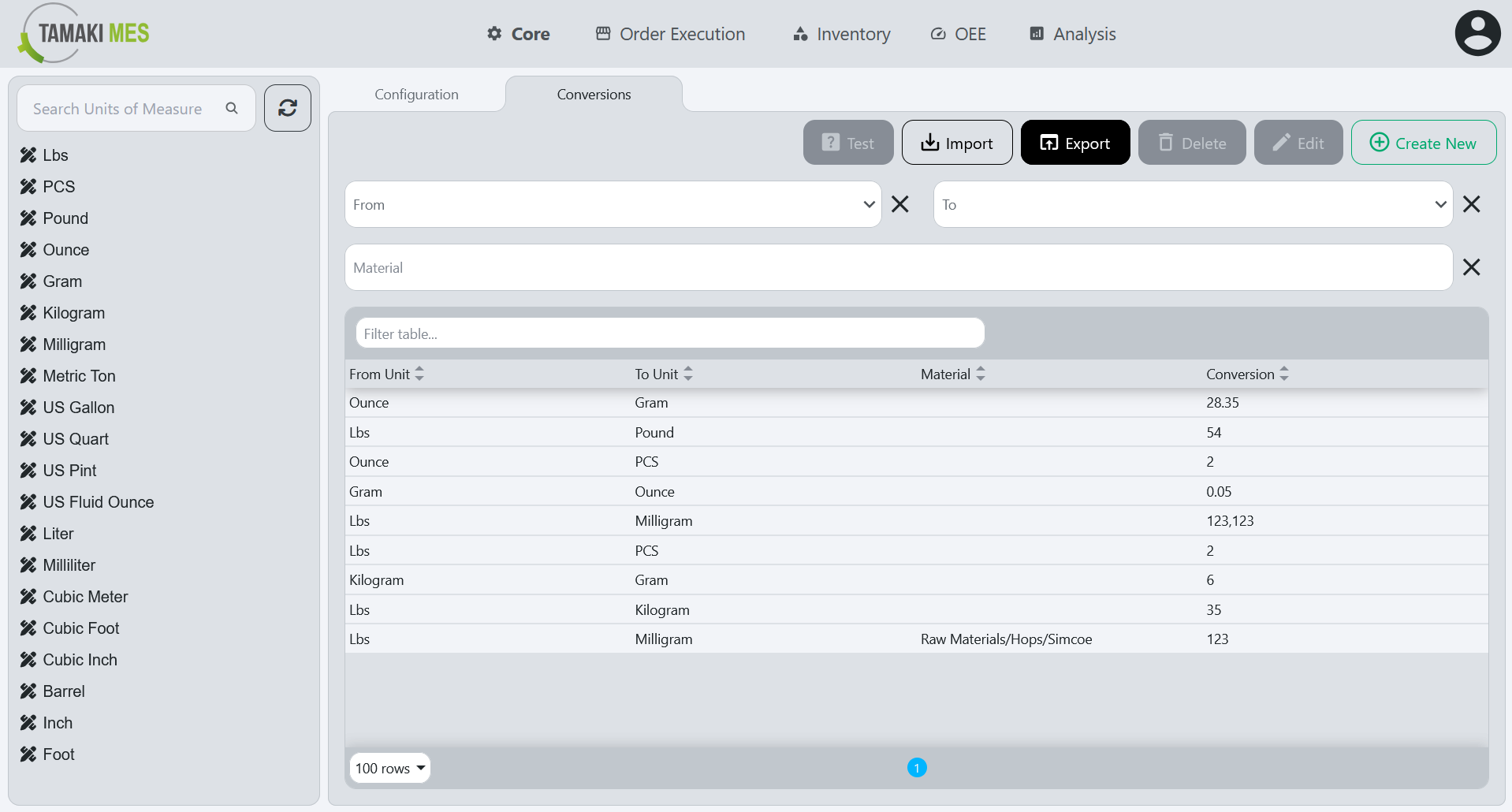
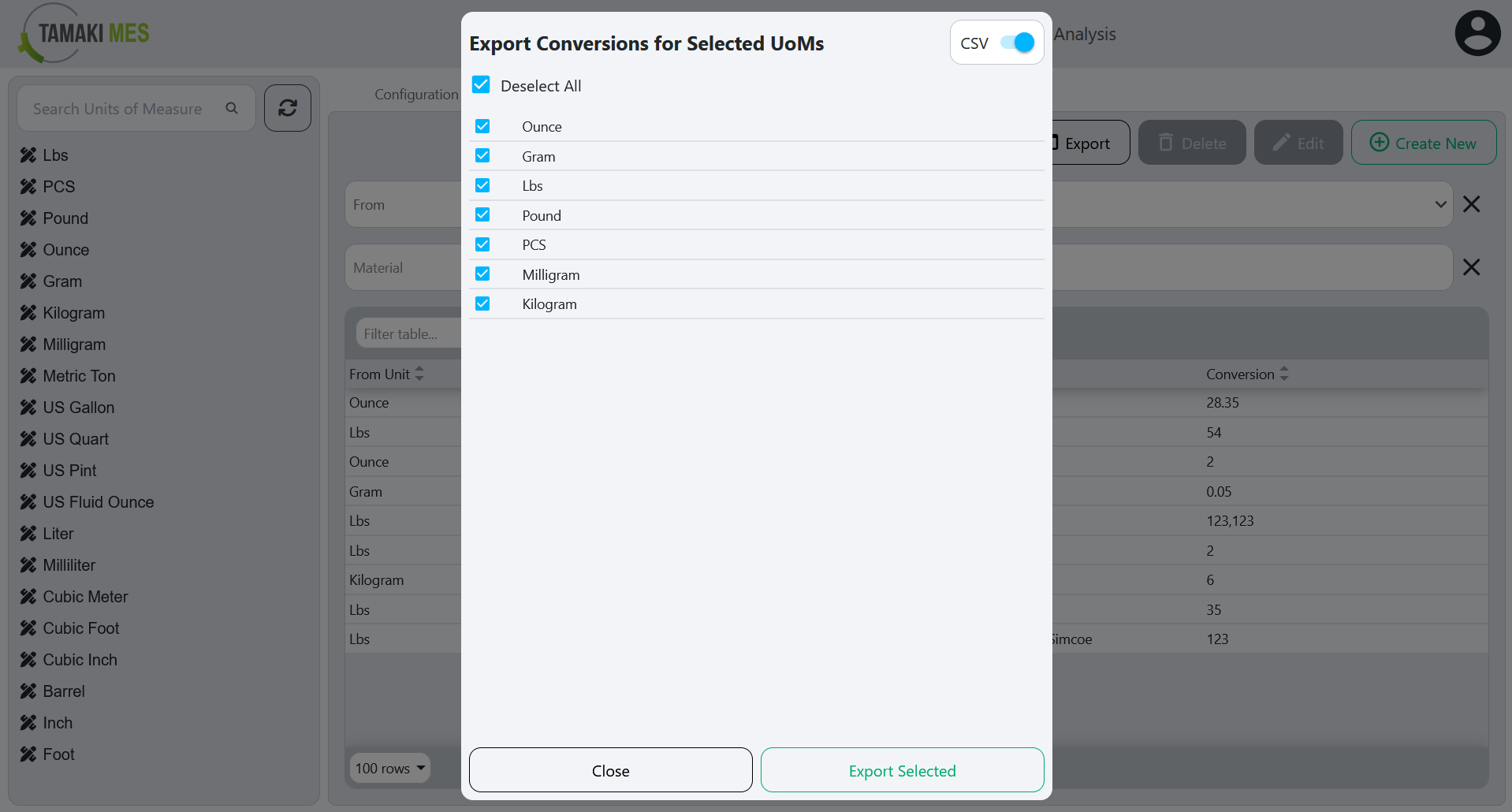
How to use:
- To export UoM conversions, press the export button and select the UoM conversions you'd wish to export. Then press the export selected button.